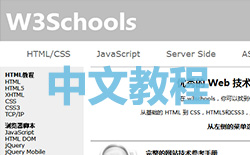jQuery Mobile 按钮图标
jQuery Mobile 提供的一套图标可令您的按钮更具吸引力。
为 jQuery Mobile 按钮添加图标
如需向您的按钮添加图标,请使用 data-icon 属性:
<a href="#anylink" data-role="button" data-icon="search">搜索</a>
提示:您也可以在 <button> 或 <input> 元素中使用 data-icon 属性。
下面我们列出了 jQuery Mobile 提供的一些可用图标:
| 属性值 | 描述 | 图标 | 实例 |
|---|---|---|---|
| data-icon="arrow-l" | 左箭头 | 测试 | |
| data-icon="arrow-r" | 右箭头 | 测试 | |
| data-icon="delete" | 删除 | 测试 | |
| data-icon="info" | 信息 | 测试 | |
| data-icon="home" | 首页 | 测试 | |
| data-icon="back" | 返回 | 测试 | |
| data-icon="search" | 搜索 | 测试 | |
| data-icon="grid" | 网格 | 测试 |
如需关于 jQuery Mobile 按钮图标的完整信息,请访问我们的 jQuery Mobile 图标参考手册。
定位图标
您也能够规定图标被放置的位置:上、右、下或左。
请使用 data-iconpos 属性来规定位置:
图标位置:
<a href="#link" data-role="button" data-icon="search"data-iconpos="top">上</a> <a href="#link" data-role="button" data-icon="search"data-iconpos="right">右</a> <a href="#link" data-role="button" data-icon="search"data-iconpos="bottom">下</a> <a href="#link" data-role="button" data-icon="search"data-iconpos="left">左</a>
提示:默认地,所有按钮中的图标靠右放置。
只显示图标
如果只需显示图标,请将 data-iconpos 设置为 "notext":
Back:
<a href="#link" data-role="button" data-icon="search" data-iconpos="notext">搜索</a>